I typically try to keep devices for as long as I can — historically, that’s been around 5-6 years for laptops. During the Intel era of MacBooks, the year-over-year spec bumps were usually not impactful enough to justify more frequent upgrades. However, the transition to Apple Silicon has changed that. I recently upgraded to my first M-series MacBook Pro.
I replaced my 2020 Intel 13” MacBook Pro, which had a 2.3 Ghz Quad-Core i7. I can’t remember, but I think this was the highest-end processor you could get at the time for that model. This was the last generation of Intel Machines, which I waited to get until they fixed those defective keyboards. I anticipated keeping that Intel machine well into 2025, but the insane performance of the M-series chips was too incredible to wait any longer. I upgraded to the newly released 14” MacBook Pro with an M3 Max — and in Space Black, of course. I hope to keep this machine for a while, and based on my experience so far, I think that will be easy to do.
Overall, this is — by far — simply the best laptop I have ever used. It is the best Mac I have ever used.
A defective MagSafe cable
Unfortunately, unboxing and initial setup were not without problems. I quickly realized that the laptop was not charging. The charging indicator light on the MagSafe cable connector also refused to light up. What it just the cable, or was it the MagSafe port on the laptop as well? Or worse? I tried charging with the USB-C cable and charger from my old Intel machine, along with every possible combination of the old and new charger with the old and new laptop with a USB-C cable. Everything worked with USB-C. It appeared that it was only the MagSafe cable. Finally, I ran Apple Diagnostics to be sure that nothing was wrong with the actual machine, which reported that everything was working properly. What a relief!
Still, minor hardware issues like these do not instill confidence. Apple has a solid track record with hardware, but their serious issues with software quality are widely documented by now. All I could think was, what else could be wrong? Seeing how this was my first M-series machine, I did not have an extra MagSafe cable around to verify that the machine was, in fact, ok. I stopped the setup process and waited until I could get to an Apple Store — the last thing I wanted was to fully setup and configure this new machine, only to find out it needed to be replaced.
My experience at the Apple Store was frustrating, and honestly, somewhat laughable. The “genius” that assisted me plugged in my defective cable to his machine to verify it did not work — and that was it. I had to ask that we also plug-in a working MagSafe cable to verify that the MacBook Pro was also functioning properly. He did not run a diagnostic in the store, since I explained I had already done that.
Because everything was still under warranty (of course), I owed nothing and we ordered a new replacement MagSafe cable because none were in stock. In the meantime, I could charge via USB-C. However, if my warranty had been expired, in addition to paying for a replacement MagSafe cable, Apple would have charged me $100 for “labor”. That’s right, one-hundred-fucking-dollars for a “genius” to plug in a cable. I think that is absurd, especially considering I did all of the actual work — debugging the entire issue at home, running diagnostics, and commuting to the store.
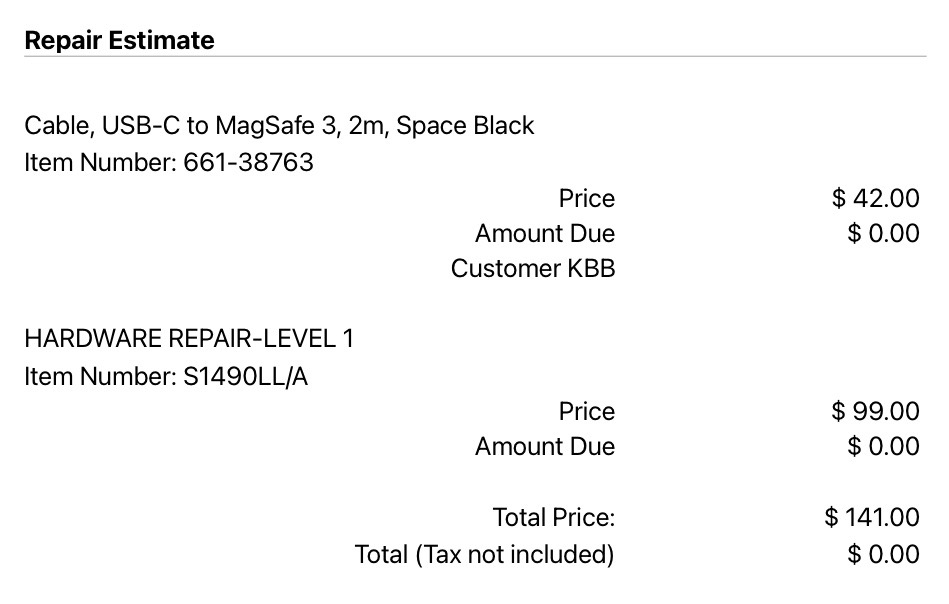
Apparently, plugging in a cable is a “LEVEL 1 HARDWARE REPAIR” — so call me a genius, because I plug in at least half a dozen cables every day. If my warranty had been expired, I would gladly pay for the replacement cable but there is no way I would have paid for this “repair”. What a joke!
Migration Assistant
I used Migration Assistant to move all of my data from the Intel machine to the new M3 machine. It mostly worked. A few apps did not transfer at all, for unknown reasons. Some apps transferred without their licenses, so I had to re-enter those. Not a big deal. The biggest issue was that homebrew installations differ between Intel and Apple Silicon machines. I had to remove the old, migrated homebrew installation and re-install. Some of my dot files, configurations, and System Settings also had to be fixed. Overall, it was a decent experience and, while not perfect, Migration Assistant did save me a lot of time. Yet because of its imperfection and my paranoia about software quality, I double-checked everything.
Fortunately for me, I did not have to deal with hundreds of security-theater permissions prompts, like what Jason Snell (and many others) have experienced when upgrading. However, I think your experience depends on how you use Migration Assistant. Snell explains that he migrated using a backup. I followed Howard Oakley’s instructions on using Migration Assistant, which specify skipping Migration Assistant during initial setup, creating a new admin account on the new mac, and then running Migration Assistant on both Macs to replace the admin account on the new Mac with the account from the old one.
The Notch
I have gripes about the notch. There isn’t enough room to display all of my menu bar apps and icons, so… they just get hidden!? Apparently, everyone in Cupertino thinks the best solution to this problem is to hide them with zero indication that there are more that simply can’t be displayed because of the notch. I wasted so much time trying to figure out why Little Snitch and 1Password were not running on my new machine. Was there a compatibility issue with Apple Silicon that I didn’t know about? That couldn’t be. It turns out, they were running the whole time but they were hidden by the notch.
Here are the apps and icons I had in my menu bar: Little Snitch, 1Password, Pause, Lucifer, Red Eye, Tot, NordVPN, Time Machine, Script Menu, Audio/Volume, Bluetooth, WiFi, Battery with percentage, Input Sources, Control Center, Date and Time with Day of the Week. I don’t think that’s unreasonable — 10 system icons and 7 third-party menu bar apps. On my 13” Intel MacBook Pro, the icons reached to about halfway across the screen. On the 14” M3 MacBook Pro, ironically a machine with a larger display, at least 3 icons get hidden.
This “design” (or lack thereof) is so dumb. It is utterly ridiculous to me that this is still how it “works” two years after the introduction of the redesigned MacBook Pro with a notch. How hard could it be to add an overflow menu with a “«” (or should it be “»”?) button that shows the remaining apps and icons that can’t be displayed? This entire situation with the notch is ironic, because the iPhone notch and “dynamic island” are so thoughtfully designed with zero compromises regarding the functionality of iOS. In fact, they actually provide a better user experience. Yet on the Mac, how the notch interacts with macOS is laughably incompetent. It is shockingly lazy regarding attention to detail, and results in an outright disruptive and confusing user experience.
The best advice I got was to fix this with a 3rd-party app, Bartender. I tried Bartender — and kudos to the developer for making a great app — however, I just didn’t like it. It felt clunky and glitchy to me, in ways that I think the developer has tried hard to mitigate, but I imagine Apple does not make developing this sort of app easy. It seems to rely on a lot of hacks (like screen recording!?) to dynamically hide and show your overflowed menu bar apps.
The other option is Say No to Notch, which adds a letterboxed-style black bar to the top of your screen and shifts the entire menu bar down below the notch. Again, kudos to the developer for creativity. But, yuck! I did not like this solution either. Also, part of the appeal of the 14” display is that I’m getting a bit more screen real estate than my 13” Intel.
The final option, and ultimately what I decided to do, is embrace the notch and deal with it. (And, of course, install Notchmeister.) I removed as many of the system icons as I could from the menu bar — Bluetooth, WiFi, and Battery are now only in Control Center. Seeing the status of these now requires the extra click into Control Center, but it could be worse. I set Audio/Volume to only display when active — namely, so that the AirPods icon will appear in the menu bar when using them. Finally, I removed “Day of the Week” from showing with the Date and Time. Not a huge loss. For now, this configuration seems to work for my needs most of the time for the menu bar apps that I always keep open.
However, some applications (like Xcode) have large file menus that extend to the other side of the notch, thus hiding the menu bar apps. While this was an issue on my Intel machine as well, it is more apparent and disruptive with the notch. There are also some menu bar apps I open temporarily, like Sim Genie. This also causes problems. What I’ve done to address this is to order my menu bar apps and icons from least important on the left to most important on the right. The result is that the least important icons are the ones that get hidden by application menus or the notch, while the most important icons are more likely to remain visible. For example, Time Machine — which I want in the menu bar, but it doesn’t matter if this gets hidden while I’m working in Xcode and using Sim Genie.
Final Thoughts
Despite a rough unboxing experience due to a defective cable and gripes about the notch, I absolutely love this M3 MacBook Pro. Migration Assistant worked reasonably well and after resolving or working around the issues I described above, this machine is fantastic. As I said in the beginning of this post, this is simply the best laptop I have ever used. Performance is insane — outright, but especially in comparison to my old Intel machine — and I’ll write about that soon.